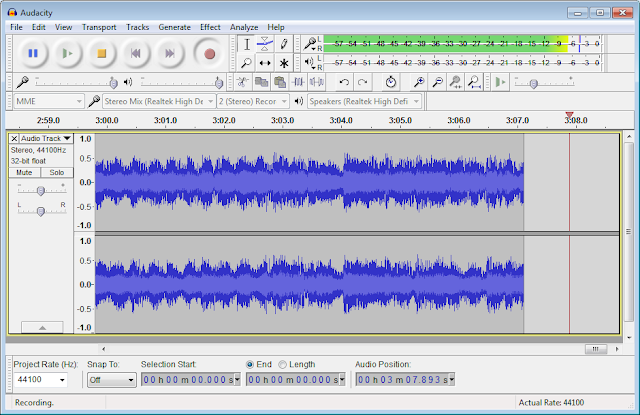Tuesday, February 28, 2017
Monday, February 27, 2017
Monday, February 20, 2017
Level 2 puzzles - 4 completed
Mountains - Level 2 - #1
Right on Red, ??? on Green - Level 2 - #2Stairs - Level 2 - #3
Blue X - Level 2 - #4
Friday, February 17, 2017
Friday Post - February 17, 2017 - Pivot
Tips and Tricks
Name three Keyboard shortcuts and explain what they do.
Spacebar creates a new frame
P plays the animation
S stops the animation after you have started watching it
Solve these
I downloaded the following image: soccerball.jpg but I it will not load in as a sprite.
Why NOT?
I want the animation dimensions to be Width 900 Height 450 then loaded a background image: height 200 width 200.
This warning pops up:
What happens when I choose Yes?
If you choose "yes", the dimensions of your entire animation will be changed to 200x200.
What happens if I choose NO?
If you choose "no", the image will be scaled to fit the width of the animation, changing it to 900x900 and cutting off the bottom 450 pixels. This was the case for me in the first 10 frames for my volleyball animation.
Name three Keyboard shortcuts and explain what they do.
I downloaded the following image: soccerball.jpg but I it will not load in as a sprite.
Why NOT?
Aside from this image not being transparent, you can not load jpegs as sprites in Pivot Animator (.jpg is a jpeg file).
I want the animation dimensions to be Width 900 Height 450 then loaded a background image: height 200 width 200.
This warning pops up:
What happens when I choose Yes?
If you choose "yes", the dimensions of your entire animation will be changed to 200x200.
What happens if I choose NO?
If you choose "no", the image will be scaled to fit the width of the animation, changing it to 900x900 and cutting off the bottom 450 pixels. This was the case for me in the first 10 frames for my volleyball animation.
Thursday, February 16, 2017
Friday, February 10, 2017
Friday, February 3, 2017
Friday post - February 3, 2017 - Blog
What did you do this week?
.
.
- I learned how to use HTML coding
- I learned how to place things in certain places on my blog
- I learned how to search for animated and transparent images
- I learned how to make the transparency of my animated pictures show using CSS
- I learned to change the background colour and photo
- I learned to upload photos to blogspot
- I learned how to put links into text
- First Post
- Predicted Grade
- What I want to learn in IT
- Groundhog Day
- Friday post February 3, 2017 - Blog
1. I learned how to use HTML coding on my website. You do this by clicking HTML on the post page, put an opening statement at the beginning of where you want the HTML effect to begin, and a closing statement to end, such as the HTML I used to make this section orange
2. I learned to put links in my blog, which you do by clicking "Link" at the top of your post while highlighting a piece of text. You then put the link to whatever website you want in the link spot.
3. I learned to search for transparent GIFs on google, which you do by clicking on tools. In the "type" menu, select "animated", and in "colour", select "transparent"
Thursday, February 2, 2017
Groundhog Day
What is ground hog day? - definition plus history with images
Groundhog day is a day when people attempt to predict the weather via a groundhog's actions (if they emerge from their den while it's cloudy, Spring season will start early, whereas if they retreat into the den, Winter will persist)
What is Punxsutawney Phil's prediction?
Punxsutawney Phil predicts that this year, we will have a long Winter
What is Wiarton Willie's prediction?
Wiarton Willie predicts that this year, we will have an early Spring
Wednesday, February 1, 2017
What I want to learn in IT
Subscribe to:
Comments (Atom)